What is a chaotic movement?
Users make a lot of mouse movements during a single visit. They’re moving the mouse cursor in different directions. Often the cursor follows their gaze when, for example, they are reading a text. You can observe that in the visit recordings. When the cursor trace does not seem to go along a logical path or does not indicate a particular thoughtful journey in a relatively short period of time, we start to mark it as a chaotic movement. When people start to be confused or lost — their mouse movement reflects their state of mind. They are scrolling down-up-down-up, or move the mouse in various directions without a specific goal.
Remember: we only track chaotic movement on desktops!
Where can I track zooming?
On the dashboard
On the dashboard, you will see a whole range of data related to your main goal (see: Building your custom Goals). We have prepared a special widget that shows the number of visits on desktops during which the chaotic movement occurred. You should see this tile by default on your dashboard. You can click this tile and land on the Visits page that shows all recordings and heatmaps with zooming content.
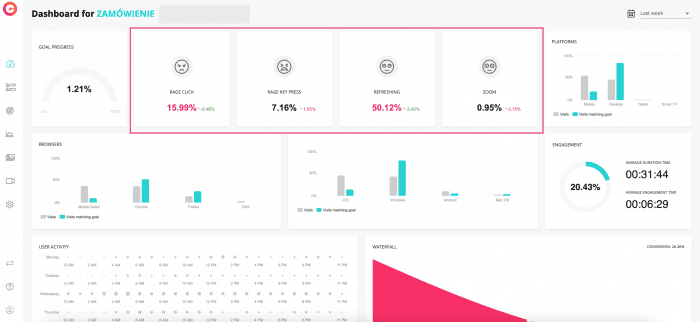
Remember that in the dashboard, you will only see visits that meet your main Goal. This won’t reflect all visits with chaotic movement on your site!
When you filter or watch visits
You can filter the list of visits and use a “Zoom” as a parameter. To see visits where zooming happened:
- Go to Visits.
- Click Open filters.
- Find the Patterns section.
- From the patterns list, select Zoom.
- Click Apply to see the list of select recordings.
- The list of recordings automatically updates. You can then click Play for each visit to find out where exactly the user problem occurs.
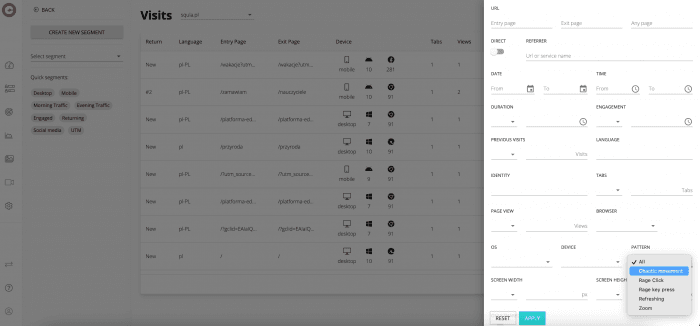
Tip: Each recording has a color marker below the player timeline. You can fast-forward the recording to see the details.
On the heatmap or a grouped heatmap Each heatmap allows you to see a specific type of event, and move is one of them. To see heatmaps for visits with movement:
- Go to Heatmaps.
- Open a heatmap with traffic from mobile devices.
- Find the Events section.
- From the events list, select Move. Heatmap will generate automatically.
Note that we’ll not always be able to show you a heatmap for a specific event due to not enough data gathered.
In the Experience Metrics section
In the app, you will also find the Experience Metrics section, where you will see all visits (not only those achieving your Goal, such as on the dashboard), in which a given user frustration occurs: zooming, rage click, rage key presses, chaotic movement or refreshing.