Setting up alerts for Goal progress
Imagine a world where you would just know what time of day or week the most users fulfilled visit goals. No more waking up screening, remembering you forgot to check the latest analytics updates! You would simply get alerted about any significant changes in conversion rates. Perfect world, right?
Well, now it’s within your reach.
What are alerts in CUX?
Alerts are e-mail notifications about the progress of your Goal that we send to you automatically. What values and goals interest you, you set yourself. You can set up alerts for any number of analytical goals.
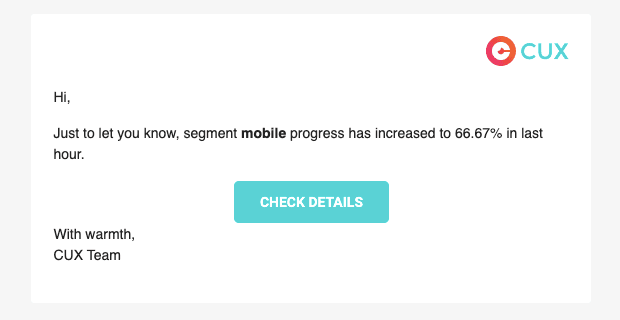
How to switch on alerts in CUX?
You can switch alerts in the Goals or Visit tabs of your project.
To switch alerts in Goals:
- Log into your account.
- Go to Goals and select the “Alerts” tab. Click “New Alert”.
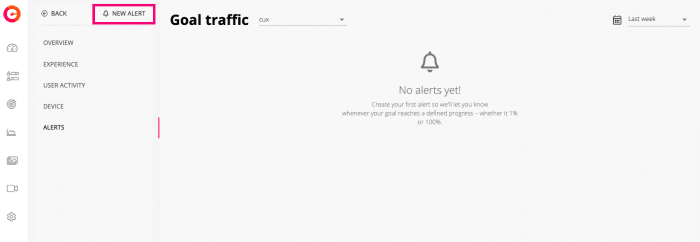
- Start with a name. Try to enter a meaningful name so that you’ll know which alert is reaching your inbox.
- Enter your e-mail address.
- Set up a preferred variable and its value. You can either choose to be alerted when the Goal progress in Greater than or Lesser than a given percentage.
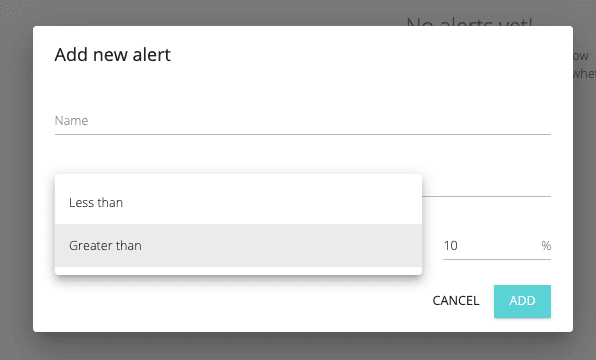
- Add a new alert & never have to worry again about the constant need of checking your analytics!
To switch alerts in Visits:
- Log into your account.
- Go to Visits.
- Filter visits with preferred segments or variables.
- Click “New Alert”.
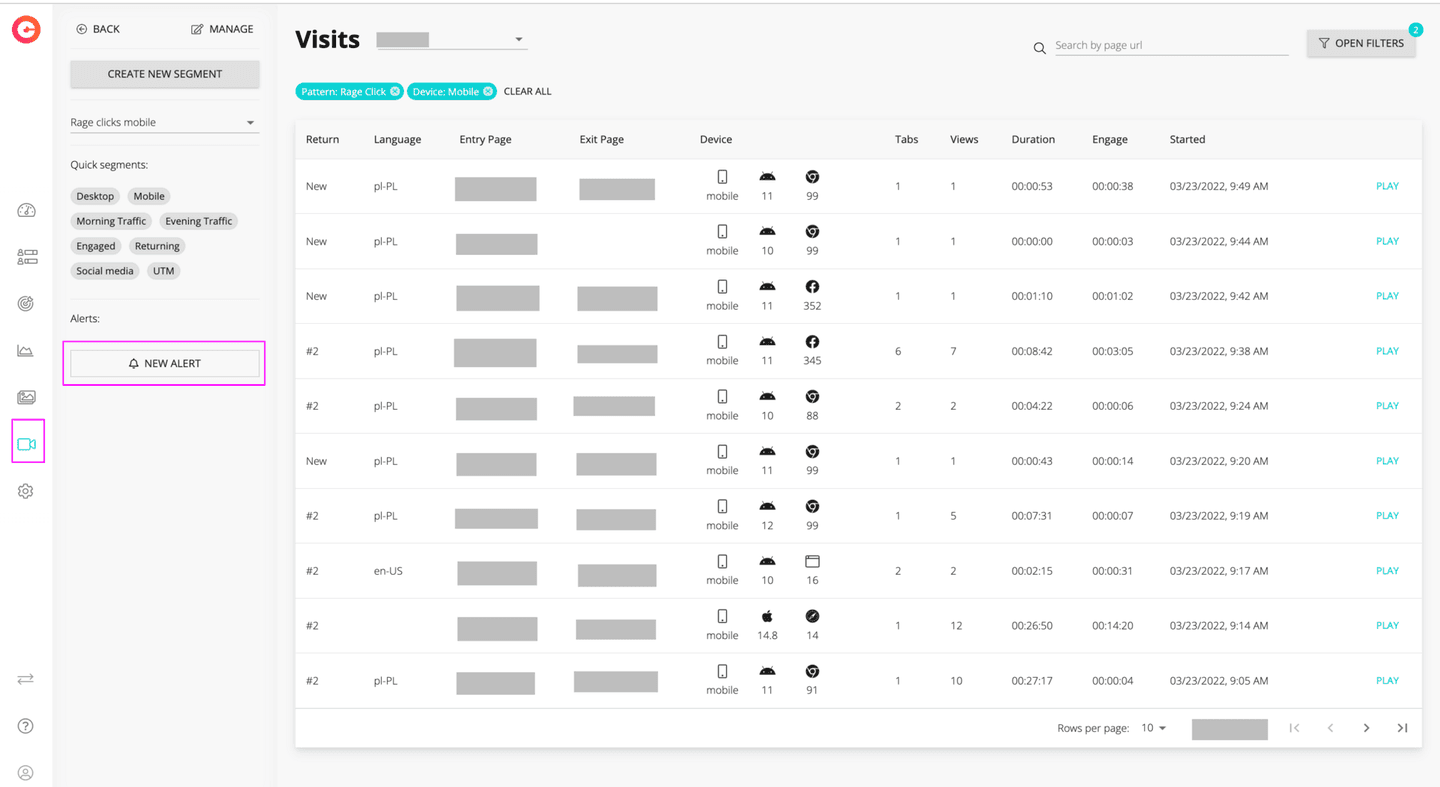
- Enter a unique an alert’s name, and your e-mail address.
- Set up a preferred variable and its value. You can either decide to be alerted when the Goal progress in Greater than or Lesser than a given percentage.
- Add a new alert & never have to worry again about the constant need of checking your analytics!