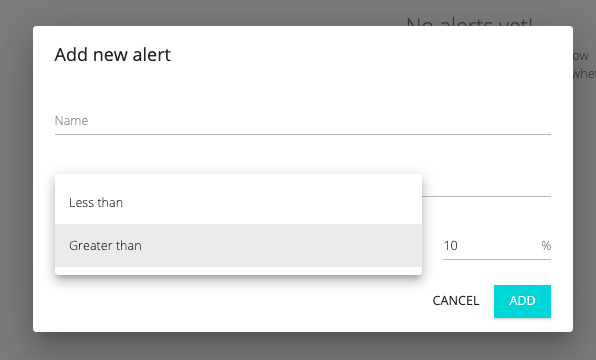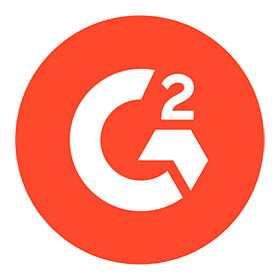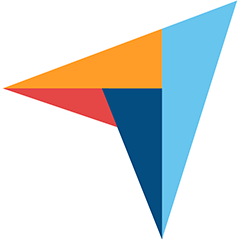Discover what kills your sales
Tracking e-commerce purchase in CUX – how to start?
1. Set up a predefined “Purchase” Goal
A ready-made “Purchase” Goal will preselect for you all the visits which ended up with the purchase – for example, when users reached the ThankYou Page.
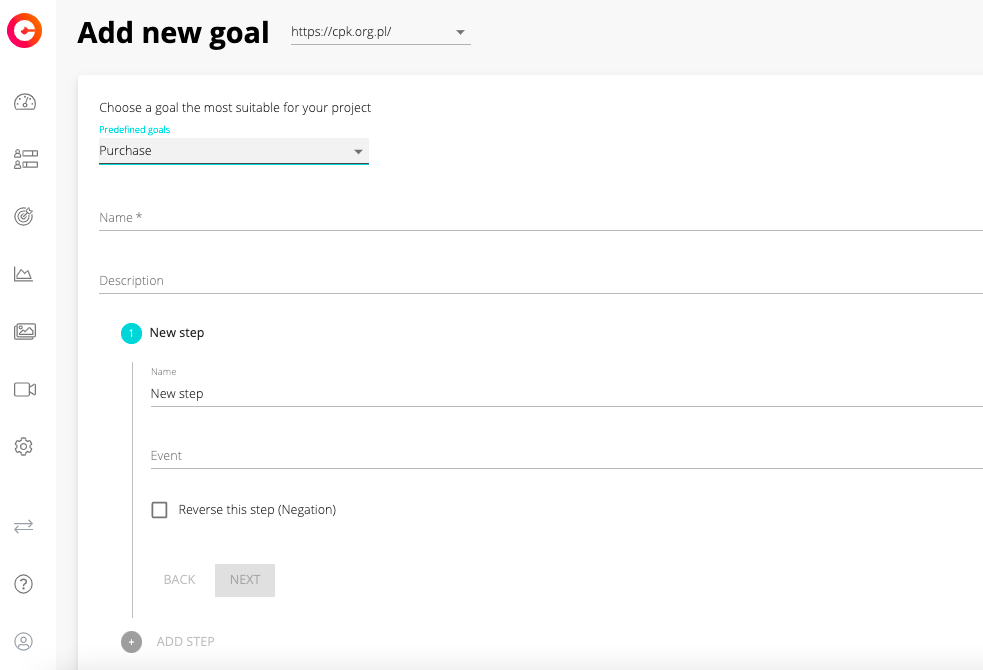
2. Add step or steps
Add as many steps as you like, but remember: Goals show you all visit that reached the final destination, no matter what happen on the way. You can select events from 4 categories, use xPaths or classes to set up your steps.
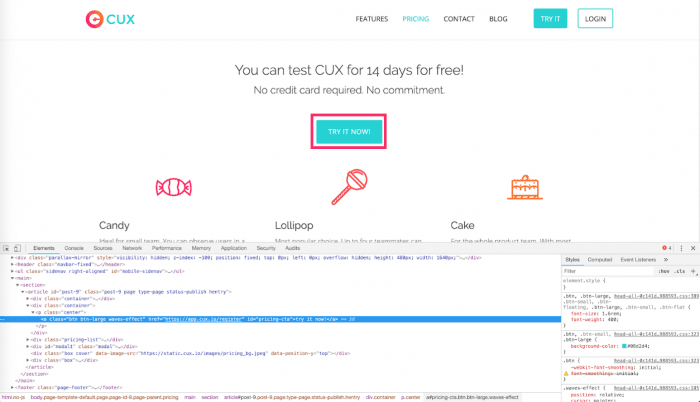
3. Discover what kills your sales
Watch visits that end up with a purchase. Spot any users' drops and frustrations along the way. Act immediately and optimize conversion based on this data.
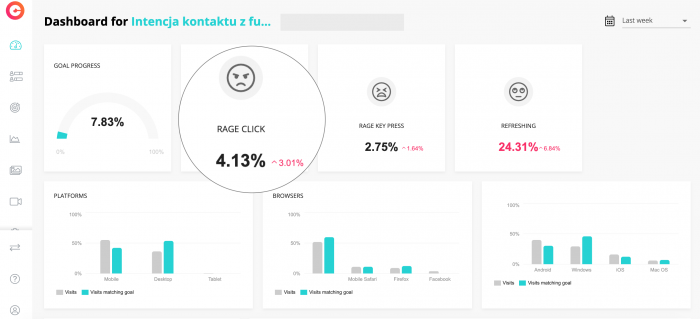
4. Set up alerts
No need to waste your time binge-watching your data. Set up alerts regarding your Goal progress, and we’ll automatically notify you every time there will be any significant changes.